You can provide your clients with specific discount coupons by using the Bookinghour.
To add a coupon, open the Coupons menu and select the Add Coupon option.
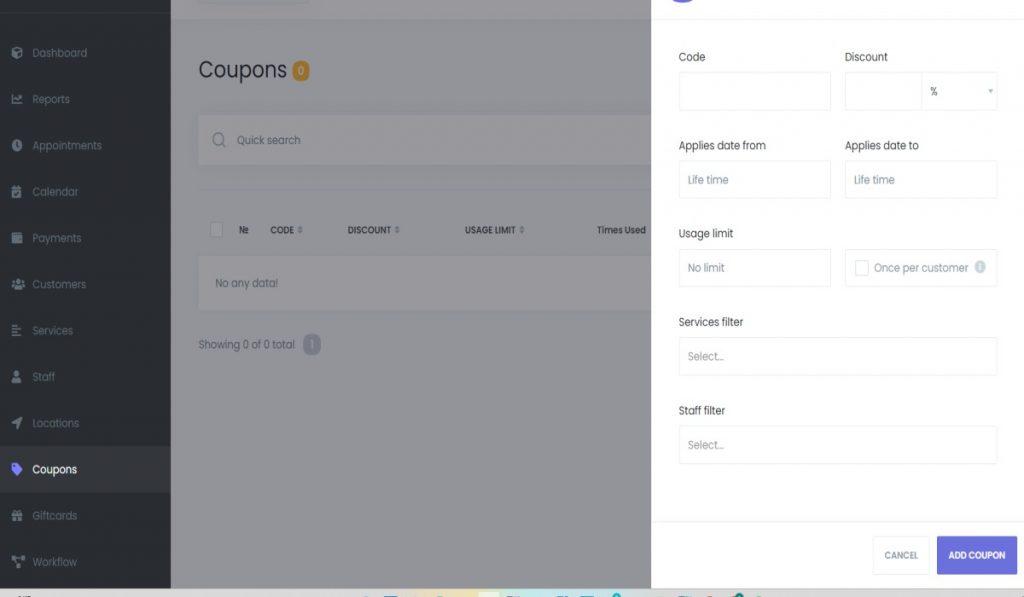
To add a random discount code. Customers that receive this code from you can use it to redeem a coupon. Verify that the code you entered does not conflict with any other offers.
Using coupons, you may create two different types of discounts by either adding a percentage or a specific price. Customers who utilize this offer, for instance, will receive a 20% or €15 discount.
For the apply date please select the date you want the coupon to start working from in this box if you want it to start working as of that day. Otherwise, leave it blank. Customers are not permitted to use the voucher before the chosen date.
If you want the coupon to just apply to particular services, use the services filter option to add your services. Otherwise, leave it blank, and the voucher will be valid for all services offered.
Similar to the services filter, you can add your staff here if you only want certain personnel to be eligible for this coupon. If not, leave it blank and all of the workers that are on duty will be covered by the coupon.
By selecting Add Coupon after you’ve completed all the fields, you may add your coupon to the list.
With a simple search and filters, you may filter the coupons. The number of coupons utilized can also be shown in the list.
By selecting the choices next to each coupon and then selecting the Edit or Delete button, you can delete or modify any of the coupons.
By choosing multiple coupons and hitting the delete option at the bottom, you can easily erase coupons in mass.
It is also possible to see the coupon’s usage history. As a result, you can identify which appointments each person used their vouchers for.




